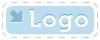
|
OpenMake Meister |
- OpenMake Meister® 7.5 – fast, Intelligent and repeatable software builds
- Meister Setup and Installation
- Contact Support
- Tutorials
- Meister Architecture
- Build and CI Procedures and Usage
- Managing Users and Groups
- Reports and Logs
- Accessing the Management Control Console
- OpenMake Meister Continuous Integration and Workflow Management
- Remote Agents for Distributed Processing
- Continuous Integration for Agile Teams
- OpenMake Meister for Intelligent Builds
- OpenMake Meister for z/OS
- 667 keyword(s) found.
- $(BUILD_DATE)
- $(BUILD_DIRECTORY)
- $(BUILD_TIME)
- $(JOB_LABEL)
- $(JOB_NAME)
- $(JOB_NUMBER)
- $(LOG_URL)
- $(MACHINE_NAME)
- $(USER_NAME)
- $AllDeps
- .Net
- .NET and "Project" Dependency Directories
- Accelerating Workflows
- Accelerating Your Builds with Meister
- access privileges
- Accessing the Management Control Console
- AccuRev
- Activating Build Avoidance
- Activating Parallelized Build Processing
- Activities Tab Screen
- adding
- Adding a New Dependency Directory List Name
- Adding Activities to a Workflow Service
- Adding and Deleting Projects
- Adding Directories to your Dependency Directory List
- Adding or Removing Users from Groups
- Adding Server Pools
- Adding Targets to Your Project
- Adding Users
- Adding Workflow Activities
- Adding Workflow Services to a Workflow
- Administrator
- Administrator Group Access Privileges
- Advanced Workflow Features
- Ant and Java Build Methods
- Ant File Locations
- Ant Javac Tasks
- Ant RMIC Tasks
- Apache Archiva Repository
- Application Developer plug-in
- Archiva Configuration
- Assign Pools
- assigning
- Assigning Remote Agents to the Server Pool
- Automatically Generating Your Java Targets
- Automating Your Compile and Link Process
- Batch Build Logs
- Bill of Materials (BoM) reporting
- bldmake
- bldmake options
- Borland Build Methods
- Borland StarTeam
- Bourne Shell
- Build and CI Procedures and Usage
- Build Audits with Build Forensics
- Build Avoidance
- Build Commands
- Build Control File Syntax
- Build Control Files
- Build Control files (BCF's)
- Build Loops
- Build Machine
- Build Management
- Build Options
- Build Rules
- Build Server as a Windows Service
- Build Service Attributes
- Build Services Options
- Build Task
- Build Types
- Build Types and Methods
- Building Targets Using ISPF
- Building z/OS Targets using the Web Client
- builds
- Builds, Activities and Workflows
- CA
- case sensitivity
- Central Logging
- Chaining Workflow Activities
- Changing the Configuration
- Changing the Status of your Workflow
- CheckStyle
- Choosing a Pre-Defined Build Service
- CleanPath()
- CleanSearchPath(@list_of_directories)
- Compilers
- Components of Workflow Management
- Configure Global Environment Variable Section
- Configure Server Pool Environment Variables Section
- Configure Tab Screen
- Configure Workflow Activity Environment Variables Section
- configuring
- Configuring Microsoft Team Build
- Configuring Remote Agents for Load Balancing
- Configuring the C and C++ Eclipse Project Properties
- Configuring the Eclipse C Development Tools (CDT) Integration
- Configuring Workflow Activities
- Configuring Your Build Environment for Parallelized Builds
- Configuring Your Build Project
- Configuring your Continuous Integration
- Configuring your Workflow to use Parallelized Mode
- Connecting to an Oracle Database
- Connecting to the PostgreSQL Database
- Contact Support
- Continuous Integration
- Continuous Integration and Workflow Loops
- Continuous Integration for Agile Teams
- Continuous Integration Tab Screen
- CopyExcludeLocal( $TargetDeps, $RelDeps, $toDir, @excludeExtensions )
- Copying Targets
- CopyLocal( $FullPathDeps, $RelDeps, $toDir )
- count()
- Crap4J
- Create and Edit Your Workflow
- Creating a Java War Target
- Creating a Workflow Service
- Creating and Managing Targets
- Creating Groups
- Creating Mainframe Targets
- Creating Microsoft .NET 2003 Targets Without the Add-in
- Creating Microsoft 6.x Visual Basic Targets Without the Add-in
- Creating Microsoft Visual Studio 6.x C/C++ Targets Without the Add-in
- Creating Microsoft Visual Studio and .Net Targets Manually
- Creating Targets for C/C++ with the Eclipse CDT
- Creating Targets for Java IDEs and Developer Tools
- Creating Targets for the Microsoft Visual Studio and .Net IDEs
- Creating the C and C++ Eclipse Project Makefile
- Creating Your Build Service
- Creating Your Custom Build Services
- Custom Access Privileges
- Custom Workflow Activity Plug-ins
- customizing
- Customizing File Type Extensions
- Customizing the Build Status Values
- Customizing z/OS Scripts for New Types
- CVS
- Dataset Names and Build Rules
- Dataset Naming Conventions
- debug or release
- debugging
- Default Administrator Group
- Default File Type Extension
- Default User Group
- Defined User Privileges Report
- defining
- Defining a Private Pre-commit Workflow
- Defining Datasets Names
- Defining Dependency Directories to Support Pre-commit Builds
- Defining J2EE Deployment Descriptor Targets
- Defining Multi-Platform or Cross Language Workflows
- Defining Nested or Reusable Workflows
- Defining Targets
- Defining Workflows for Local Continuous Integration
- Defining Workflows for Team Continuous Integration
- Defining Your Program
- Defining z/OS TGTs using ISPF
- deleting
- Deleting Users
- dependencies
- Dependency Directory Usage by Project
- Dependency Scanning with OOMLOM
- Dependency Table
- Detail Attributes
- Determining the Value of OMSUBMIT_MAX_USER_PROC
- Determining User Group Assignments
- DevOps from the Web Client
- directories
- Distributed Workload Processing
- Distributed Workload Processing and Multi-platform Workflows
- Distributing the Workload of the Workflow across multiple Server Pools
- Doxygen
- Eclipse Plug-in Dependency Directories
- Eclipse RCP
- Edit Flag Detail
- Editing Targets
- Email Notifications in Your Workflow
- Emma
- Enabling and Modifying LDAP Configurations Using ompw
- Enhancing Your Continuous Integration Builds with Meister Build Services
- Environment Variables
- Environment Variables Needed for Java Builds
- ERROR 10:
- ERROR 11:
- ERROR 12:
- ERROR 130:
- ERROR 131:
- ERROR 132:
- ERROR 133:
- ERROR 134:
- ERROR 15:
- ERROR 160:
- ERROR 161:
- ERROR 19:
- ERROR 29:
- ERROR 30:
- ERROR 37:
- ERROR 38:
- ERROR 390:
- ERROR 391:
- ERROR 392:
- ERROR 400:
- ERROR 401:
- ERROR 404:
- ERROR 405:
- ERROR 406:
- ERROR 407:
- ERROR 408:
- ERROR 40:
- ERROR 42:
- ERROR 43:
- ERROR 44:
- ERROR 45:
- ERROR 48:
- ERROR 49:
- ERROR 501:
- ERROR 50:
- ERROR 52:
- ERROR 538:
- ERROR 53:
- ERROR 54:
- ERROR 55:
- ERROR 56:
- ERROR 57:
- ERROR 58:
- ERROR 60:
- ERROR 65:
- ERROR 70:
- ERROR 71:
- ERROR 72:
- ERROR 73:
- ERROR 9:
- errors
- Errors and Warnings
- Example Label Search Paths
- Example Life Cycle Search Paths
- Exclude( $pattern, @inlist )
- Execute Build Tasks
- Execute Settings Section
- Executing Builds
- Executing Builds on z/OS
- Executing on Demand Workflows from the Management Console
- Executing Pre-commit Builds Outside of Your IDE
- Executing Workflows on a UNIX Platform
- Executing your Build Definition
- Executing Your First Meister Build
- ExitScript( $RC, @doomedFiles )
- Features of Meister for z/OS
- file extensions
- Filter Workflows
- Filtering and Organizing Your Workflows
- FindBugs
- FindFlag( $flagString, @possibleFlags )
- First Found Dependency
- FirstFoundInPath
- Footprinting
- Footprinting - Embedding the DNA
- GenerateBillofMat( $BillofMat, $BillofMatRpt, $TargetFile )
- Generated Build Control Files
- GenerateFootPrint($FootPrint,$TargetFile,$FPSource,$FPObject,$CompilerFound,$FPCompilerArguments )
- Generating Build Scripts
- Generating Microsoft 2005, 2008 and 2010 Targets using the Add-In
- Generating Microsoft Visual Studio 2005 Targets
- Generating Microsoft Visual Studio 2008 Targets
- Generating Microsoft Visual Studio 2010 Targets
- Generating Targets using omNet
- get()
- get(), getDP()
- getAbsolute()
- getAbsolute, getAbsolute($anchor_dir)
- getAbsoluteList, getAbsoluteList($anchor_dir)
- getAnchor()
- GetAnt
- GetAntIncludeXML ( @items )
- getBuildTaskFiles( $BuildTask, $OptionGroup, $all)
- getBuildTaskOption( $option_name, $build_task, $option_group)
- getBuildTaskOptions( $build_task, $option_group)
- getBuildTasks
- GetClasses ( $TargetDeps )
- GetClassPath ( $TargetDeps )
- GetCompiler, get_compiler
- getDPF()
- getDPFE(), get()
- getEscaped()
- getEscapedList()
- getEscapedPath()
- getEscapedQuoted()
- getEscapedQuotedList(), getQuotedEscapedList()
- GetExcludes( $Defines )
- getExt( @ExtensionList )
- getExt(), getE()
- getExtension()
- getExtList( @ExtensionList)
- getExtQuoted( @ExtensionList )
- getExtQuotedList
- getF()
- getFile(), getFE()
- GetFlag( $flagString, @possibleFlags );
- getJavacEscaped(), getJEscaped()
- getJEscaped()
- More...
Configure Tab Screen
The Configure Tab screen displays four sections: General Information, Execute Settings, Schedule Information, and Configure Environment. These four sections contain the attributes associated with a Workflow.
General Information Section
Public or Private
A Workflow can be designated as either Public or Private. All users can execute a Workflow that is designated as Public, whereas a Workflow that is designated as Private allows only the original creator to execute the Workflow. Users that have read and write privileges for a Workflow can change the Workflow. The creator of a Workflow can change a Public Workflow back to a Private Workflow, and any Administrator can change any Public Workflow to a Private Workflow.
Workflow Name
The Workflow Name is a label that references the name of the Workflow and indicates relevant information about its state, for example, APPL1 - NIGHTLY INTEGRATION BUILD. Use the Workflow Name field to enter the name of a specific Workflow as you want it to appear on the list of executable Workflows.
Workflow Job Number
A pattern of letters is used to label an instance of a Workflow execution. As Workflows are executed multiple times, each execution is given a unique indentifying job number. This job number is generated by default and can be customized by user-defined expressions. This Workflow Job Number will then appear on the Workflow Monitor when the Workflow is executed and will be available through the $(JOB_NUMBER) macro for generating activities within individual Workflows.
When creating user-defined expressions for Workflow Job Numbers, the date or time component and/or an index number can be updated along with any other text that you would like to include. The fields that you choose to update need to be placed in square brackets. These fields can be designated either by a number to be incremented by one or by letters that signify date and time information. All data must be input as valid SimpleDateFormat strings.
Table WM-2 shows you how to form valid SimpleDateFormat strings (from https://java.sun.com/javase/6/docs/api/java/text/SimpleDateFormat.html, Java Platform SE 6, Sun Microsystems).
Table WM-2. Simple Date Format Strings for a Workflow Job Number Pattern
|
Letter |
Date or Time Component |
Component |
Examples |
|
G |
Era designator |
Text |
AD |
|
y |
Year |
Year |
1996; 96 |
|
M |
Month in year |
Month |
July; Jul; 07 |
|
w |
Week in year |
Number |
27 |
|
W |
Week in month |
Number |
2 |
|
D |
Day in year |
Number |
189 |
|
d |
Day in month |
Number |
10 |
|
E |
Day in week |
Text |
Tuesday; Tue |
|
a |
AM/PM marker |
Text |
PM |
|
H |
Hour in day (0-23) |
Number |
0 |
|
k |
Hour in day (1-24) |
Number |
24 |
|
K |
Hour in AM/PM (0-11) |
Number |
0 |
|
h |
Hour in AM/PM (1-12) |
Number |
12 |
|
m |
Minute in hour |
Number |
30 |
|
s |
Second in minute |
Number |
55 |
|
S |
Millisecond |
Number |
978 |
|
z |
Time zone |
General time zone |
Pacific Standard Time; PST; GMT-08:00 |
|
Z |
Time zone |
RFC 822 time zone |
-0800 |
Pattern letters are typically repeated within each string, and the number of pattern letters determines the exact presentation in the Workflow Monitor, as shown in Table WM-3. Table WM-4 includes examples of how date and time patterns are interpreted in the U.S. locale. The example date (2001-07-04) and time (12:08:56 local time) are from U.S. Pacific Daylight Time (PDT).
Table WM-3. Presentation of Pattern Letters as Determined by Their Number
|
|
Formatting |
Parsing |
|
Text |
If the number of pattern letters is 4 or more, the full form is used; otherwise, a short or abbreviated form is used, if available. |
Both forms are accepted, independent of the number of pattern letters. |
|
Number |
The number of pattern letters is the minimum number of digits, and shorter numbers are zero-padded to this amount. |
The number of pattern letters is ignored unless it is needed to separate two adjacent fields. |
|
Year |
If the number of pattern letters is 2, the year is truncated to 2 digits; otherwise, it is interpreted as a number. |
If the number of pattern letters is more than 2, the year is interpreted literally, regardless of the number of digits. So using the pattern "MM/dd/yyyy", "01/11/12" parses to Jan 11, 12 A.D. |
|
Month |
If the number of pattern letters is 3 or more, the month is interpreted as text; otherwise, it is interpreted as a number. |
None. |
|
General Time Zone |
Time zones are interpreted as text if they have names. For time zones representing a GMT offset value, use the following syntax: GMT Sign Hours:Minutes, where Sign is one of + or – ; Hours takes the form of either Digit or Digit Digit; Minutes takes the form of Digit Digit; Hours must be between 0 and 23; and Minutes must be between 00 and 59. The format is locale independent, and digits must be taken from Unicode Characters in the Basic Latin Block. |
RFC 822 time zones are accepted.
|
|
RFC 822 Time Zone |
The RFC 822 four-digit time-zone format is Sign TwoDigitHours Minutes. The TwoDigitHours format must be between 00 and 23. Other definitions are the same as for general time zones. |
General time zones are accepted.
|
Table WM-4. Date and Time Pattern Examples as Interpreted in the U.S. Locale
|
Date and Time Pattern |
Result |
|
"yyyy.MM.dd G 'at' HH:mm:ss z" |
2001.07.04 AD at 12:08:56 PDT |
|
"EEE, MMM d, ' 'yy" |
Wed, Jul 4, '01 |
|
"hh 'o' 'clock' a, zzzz" |
12 o'clock PM, Pacific Daylight Time |
|
"yyyyy.MMMM.dd GGG hh:mm aaa" |
02001.July.04 AD 12:08 PM |
|
"EEE, d MMM yyyy HH:mm:ss Z" |
Wed, 4 Jul 2001 12:08:56 -0700 |
|
"yyMMddHHmmssZ" |
010704120856-0700 |
Workflow Job Label
The Workflow Job Label is a short description of the Workflow’s purpose and specifications, for example, Weekly integration build for project lead or Takes updates from CVS and promotes successful build to testing. Any relevant information about the Workflow that cannot make it into the Workflow Name field should be entered here.